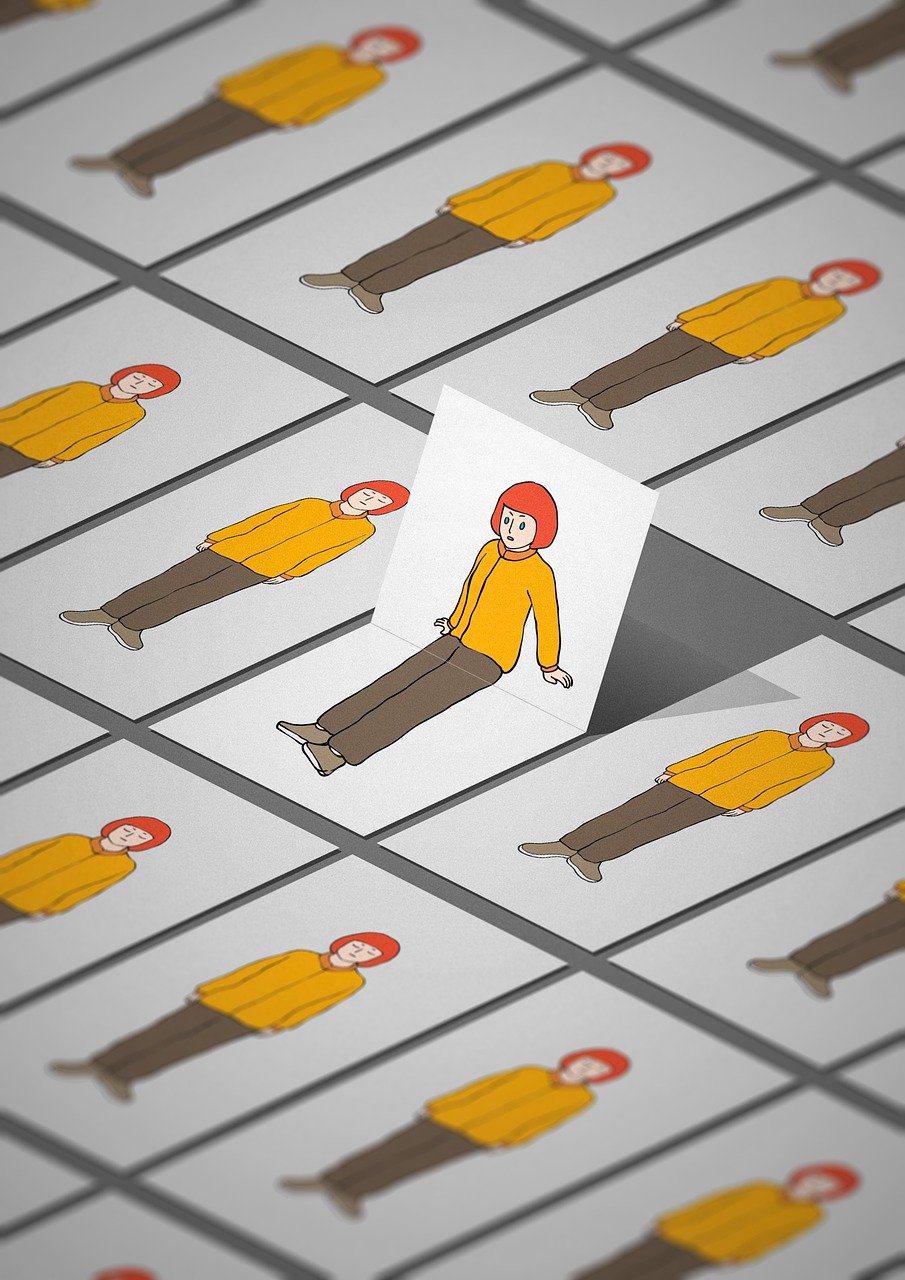Soft 404 errors in WordPress typically occur when your website returns a “200 OK” status code for pages that should actually be considered as “404 Not Found” or similar error status codes by search engines. These errors can negatively impact your SEO and user experience. Here’s how to fix soft 404 errors in WordPress:
- Identify the Soft 404 Errors: Start by identifying the pages or URLs that are triggering soft 404 errors. You can use various tools like Google Search Console or online SEO auditing tools to identify these URLs.
- Customize Your 404 Page: Create a custom 404 error page that provides a user-friendly and informative message to visitors who land on non-existent or deleted pages. This page should guide users to relevant content and help them navigate your website. You can create a custom 404 page by following these steps:a. Create a new page or edit an existing one in your WordPress dashboard. b. Add content to the page, such as a message and links to important sections of your website. c. Save the page, but don’t publish it. d. Go to “Settings” > “Reading” in your WordPress dashboard. e. Under “Error 404,” select the custom 404 page you created. f. Save your settings.
- Implement a Redirect: You can set up 301 redirects to direct users from deleted or non-existent pages to relevant content. You can use a plugin like “Redirection” or add redirects to your .htaccess file. Make sure the redirects are set up correctly to prevent soft 404 errors.
- Review Your Website’s Navigation: Ensure your website’s navigation menus and internal links are up to date. Broken or outdated links can lead to soft 404 errors. Regularly review and update your internal links to point to existing, relevant content.
- Remove or Update Broken Links: Use a broken link checker plugin or an online tool to identify and fix broken links on your website. Replace or update links that lead to non-existent pages with appropriate, working URLs.
- Check Your Theme and Plugins: Sometimes, soft 404 errors can be caused by theme or plugin conflicts. Ensure that your WordPress theme and plugins are up to date and compatible with the current version of WordPress. Deactivate or replace any plugins that may be causing issues.
- Monitor and Maintain: Regularly monitor your website for soft 404 errors and other issues. You can use Google Search Console to keep track of how search engines are indexing your site and to identify errors.
- Test with SEO Tools: Use SEO tools like Screaming Frog, Ahrefs, or SEMrush to check for soft 404 errors and other SEO issues on your website. These tools can provide detailed insights into your website’s SEO health.
- Submit a Sitemap: After making the necessary fixes, submit an updated sitemap to Google Search Console. This will help search engines re-crawl and re-index your website, taking into account the changes you’ve made.
By following these steps, you can effectively fix soft 404 errors in WordPress and improve your website’s SEO and user experience. Regular maintenance and monitoring are key to ensuring that soft 404 errors do not reappear.