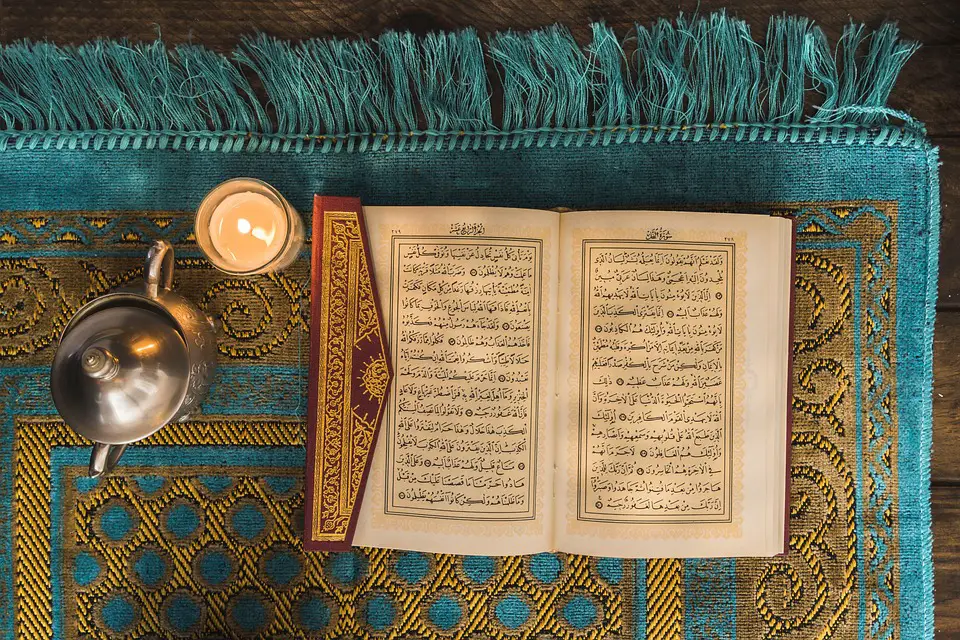
In the competitive world of online marketing, having a visually appealing website is crucial for attracting and retaining customers. One way to elevate your website and make it stand out from the competition is by using custom HTML color codes. By using these codes, you can create a unique and cohesive color scheme that reflects your brand’s personality and values.
In this step-by-step tutorial, we will guide you through the process of choosing and implementing custom HTML color codes for your website.
Step 1: Choose a Color Scheme
The first step in using custom HTML color codes is to choose a color scheme that reflects your brand. You can start by selecting a primary color that represents your brand’s identity. From there, you can choose complementary colors that work well together and create a visually appealing look.
There are many online tools available that can help you choose a color scheme, such as Adobe Color Wheel or Coolors. These tools allow you to experiment with different color combinations and find the perfect palette for your website.
Step 2: Find the Hex Codes
Once you have chosen a color scheme, you will need to find the hex codes for each color. Hex codes are a six-digit code that represents a specific color in HTML and CSS. You can find hex codes for any color by using an online color picker tool or by using a graphic design software like Adobe Photoshop.
Step 3: Implement the Colors in Your HTML
Now that you have your hex codes, you can start implementing them in your HTML code. You can add custom colors to your website by using the “style” attribute in your HTML tags. For example, if you want to change the background color of a div element to a custom color, you can add the following code:
“`
“`
You can also use CSS to apply custom colors to specific elements on your website. By adding a style sheet to your HTML code, you can easily apply your custom color scheme to multiple elements at once.
Step 4: Test and Adjust
After implementing your custom color codes, it’s important to test your website to ensure that the colors work well together and are visually appealing. You can use tools like BrowserStack or Responsinator to test your website on different devices and screen sizes.
If you find that certain colors are not working well together or are difficult to read, you can always go back and adjust your color scheme. Experiment with different shades and tones until you find the perfect combination that reflects your brand’s identity.
By following this step-by-step tutorial, you can elevate your website with custom HTML color codes and create a visually appealing and cohesive look that will attract and retain customers. Experiment with different color schemes and have fun creating a unique and engaging online presence for your brand.






