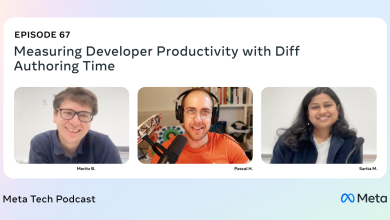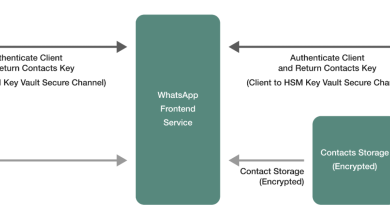Google Ads Image Extensions: The Complete Guide for 2024
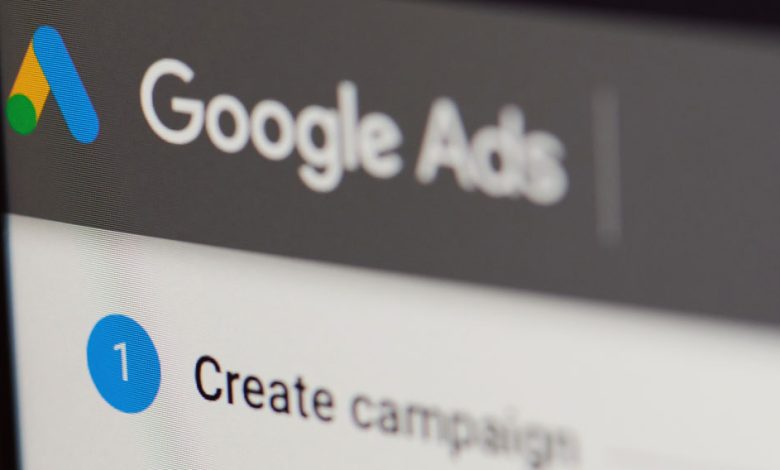
If you already have visually appealing products or can make them eye-catching through good photography, and if you want increased chances of having your paid ads clicked through, then you should leverage Google Ads’ image extensions.
Visuals cause stronger and faster reactions than words. Ninety percent (90%) of information transmitted to the brain is visual. People process visual information 60,000 times faster than words.
In digital marketing, content with images is viewed 94% more than content without images. So, your paid ad that has both text and visual information in it is more likely to get clicked on than an ad that’s purely text-based.
What are image extensions in Google Ads?
Google Ads image extensions allow you to attach an image to your ad on the results page at the campaign or ad group levels. Launched in 2020, Google Ads image extensions were rolled out to all advertisers in May 2021.
Google Ads image extensions are one of 19 ad extensions that are assets applied to your Google Search ad placements in real-time as they appear in search engine results pages. Ad extensions allow you to make your ad stand out more to searchers because you can add additional information to your ad copy.
Ad extensions are free and can be used in all Search ads within an account, campaign, or ad group. Google started calling them “assets” instead of “extensions” since September 15, 2022, but they are still popularly referred to as “extensions” among advertisers today.
Ad extensions or assets, however, are not guaranteed to appear every time your ad shows itself to a viewer. It depends on Google’s algorithm which considers factors such as ad placement, other ads on the page, past extension performance, and more.
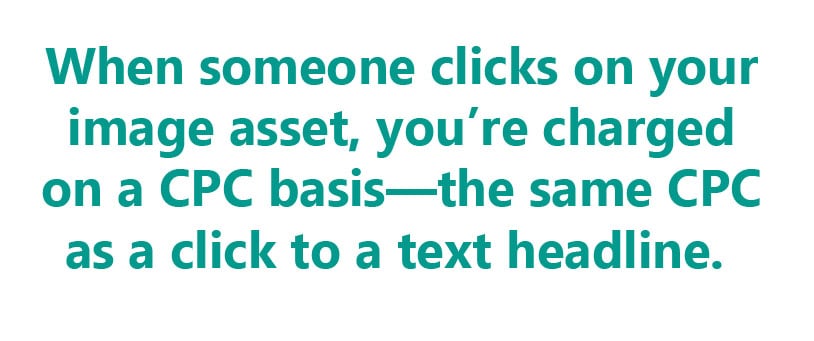
Google will, instead, rotate ad extensions that populate with your ad based on expected click-through rate (CTR) and what will likely make a user click. Google’s goal is to improve ad performance by showing the information that will best serve search intent and cater to searchers’ preferences.
When an image asset appears on the Google search results page, ad viewers who can be potential customers are shown the ad’s headline, description, Uniform Resource Locator (URL), and the image.
Google treats image ad extensions like a headline, from a cost-per-click (CPC) perspective. When someone clicks on your image asset, for example, you’ll be charged the same CPC as a click to the headline.
Of the 19 Google Ads assets, 11 are manually set up while eight are dynamic extensions. The 11 manual Google Ads assets are:
- Affiliate location
- Apps
- Call
- Callouts
- Image
- Lead form
- Location
- Price
- Promotion
- Sitelinks
- Structured snippets
The 8 dynamic extensions are:
- Automated app extensions
- Automated location extensions
- Dynamic callouts
- Dynamic image extensions
- Dynamic sitelinks
- Dynamic structured snippets
- Longer ad headlines
- Seller ratings
Almost all of these Google Ads assets are text-based. Only image assets are visual.
Google Ads image extensions requirements
Google basically requires that your image assets are closely relevant to the queries within a campaign or ad group, as this is when the assets perform best. The images should also communicate useful information to searchers and match their intent when they go to your landing page. The most important content should also be at the center, 80% of the image.
You can start using image assets in your Google Ads account once your account has developed sufficient history on the Google platform and meets the following requirements:
- Account has been open for more than 90 days.
- Account has a good record of Google policy compliance.
- Account has existing active campaigns.
- Account has active text ads accruing spend on Search campaigns for at least the last 28 days.
- Account is an eligible vertical/business niche or sub-vertical. Sensitive verticals or sub-verticals such as those relating to alcohol, gambling, healthcare, and sexual content are not eligible.
When you decide to use image assets, you confirm that you own legal rights to publish your image assets and to share those images with Google. You also confirm that you are instructing Google to publish your shared image assets on your behalf for advertising purposes.
To be accepted by Google for publication, image assets must:
- Not contain text or graphic overlay including brand logos, or brand logos being used as the image asset;
- Not have too much blank space;
- Not be collaged, except for naturally occurring collages such as greeting cards, printing catalogs, scrapbooks, and yearbooks;
- Not be blurry or unclear;
- Not be distorted;
- Not be poorly cropped; and
- Not contain prohibited content such as nudity (including nudity used for artistic purposes) and other sexually suggestive images, although images for modeled clothing and lingerie or bathing suits may be allowed if they do not show excessive skin or if they are pictured as a flat lay (taken from directly above) or on a mannequin.
Google Ads image extensions sizes
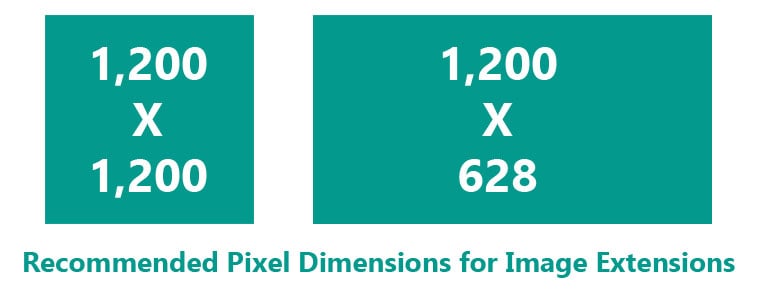
Image resolutions must be in PNG, JPG, or static GIF, in square (1 x 1) or landscape (1.91 x 1) aspect ratios. Minimum and recommended pixels for each aspect ratio are:
- Square (1 x 1): 300 x 300 minimum; 1,200 x 1,200 recommended
- Landscape (1.91 x 1): 600 x 314 minimum; 1,200 x 628 recommended
Square is required but landscape is optional although recommended. Square images will show in Google.com and YouTube search via AdSense For Search (Search Partners) while landscape images will show in YouTube search via AdSense (Search Partners).
Maximum file size should be 5,120 KB.
Google Ads image extensions examples
Here are two examples of Google Ads image extensions:
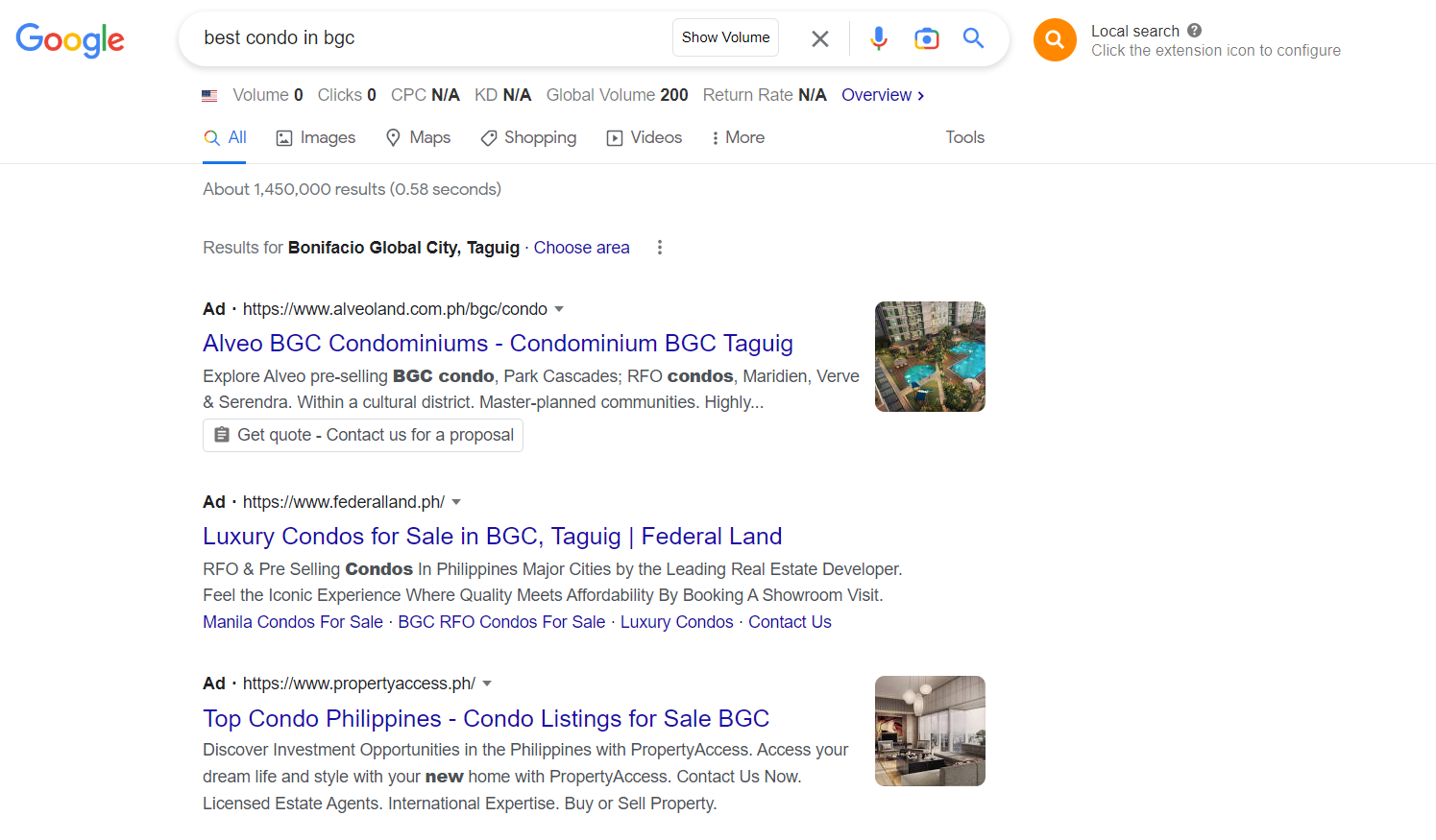
Real estate ads with image extensions captivate prospective buyers with photos that showcase the best angles of the property being promoted, which could result in better click-through rates. Be sure to follow some real estate photography tips to ensure you highlight the property’s unique features.
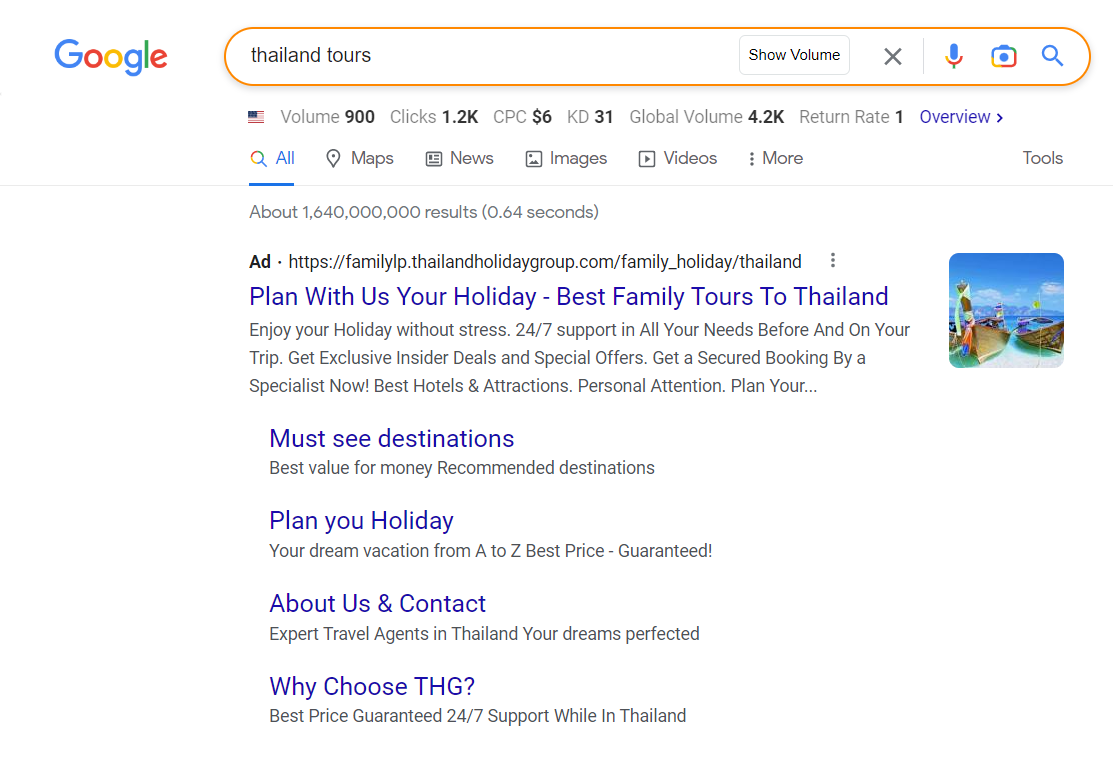
Meanwhile, businesses in the travel and tours category can benefit from Google Ads image extensions as they allow searchers to visualize their dream destination.
Setting up Image Extensions
Aside from callouts and structured snippets, image ad extensions are one of the easiest Google Ads extensions to set up. Dimensions are not complex, so they are easy to use. You mainly need to pay attention to image quality and aspect ratios.
Creating an image extension
Make sure that all images you create for your website as well as your social media accounts are of high quality and can be used in either square or landscape aspect ratios. Some advertisers use free stock images online but you run the risk of having other advertisers use the same images you’re using for your product or service, which makes your brand appear common or generic. To avoid this, you can consider using a resource which offers a variety of stunning free images that are less likely to be overused.
With Google Ads image extensions, you can manually upload your images or let Google scan your website and your social media accounts for the images you want to use.
Also, make sure that your account and your images meet the Google Ads image extension requirements already discussed.
How do I enable image assets/extensions in Google Ads?
On your Google Ads interface, click on Ads and Assets on the page menu (vertical bar) then select Assets.
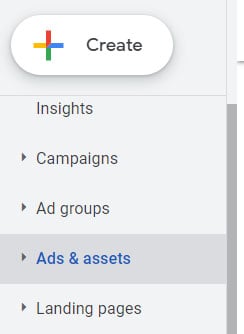
How to create new image assets
Click on the blue plus (+) button and select Image.
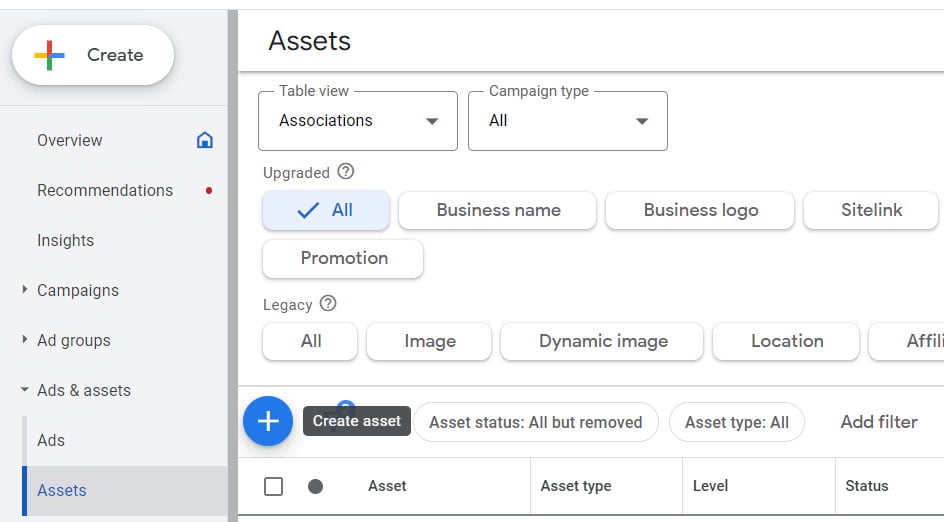
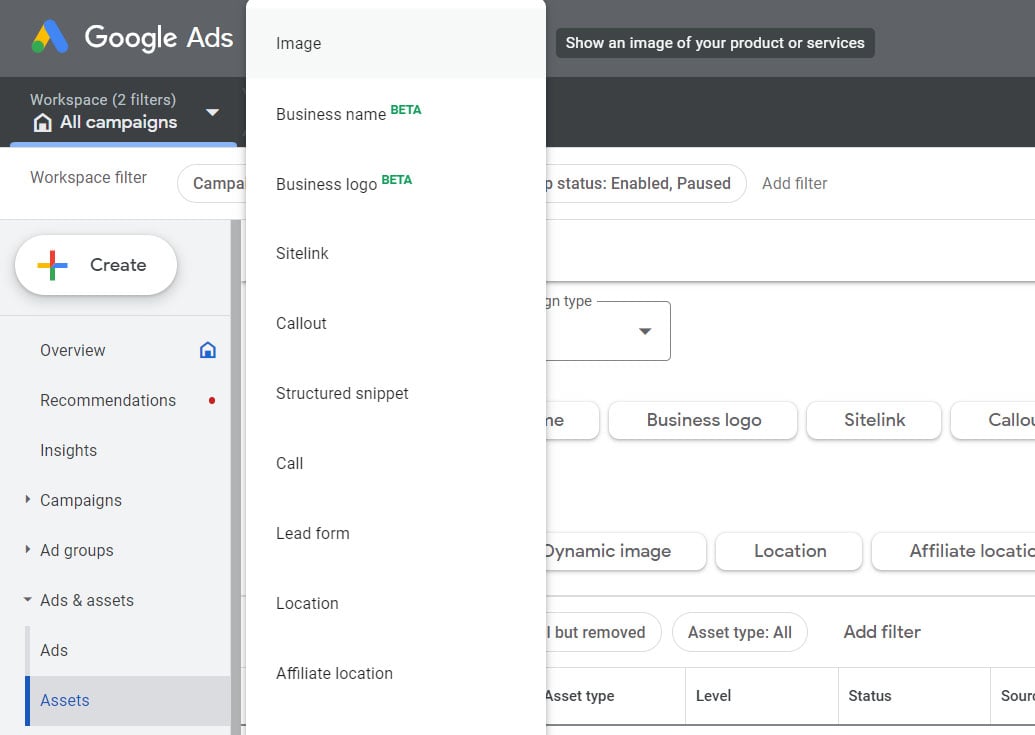
You can add images only at the campaign or ad group levels, unlike other ad extensions which you can add at the account level.
If you’ve decided to ‘Add to Campaign’, for example, you need to select the specific campaigns you want images added to.
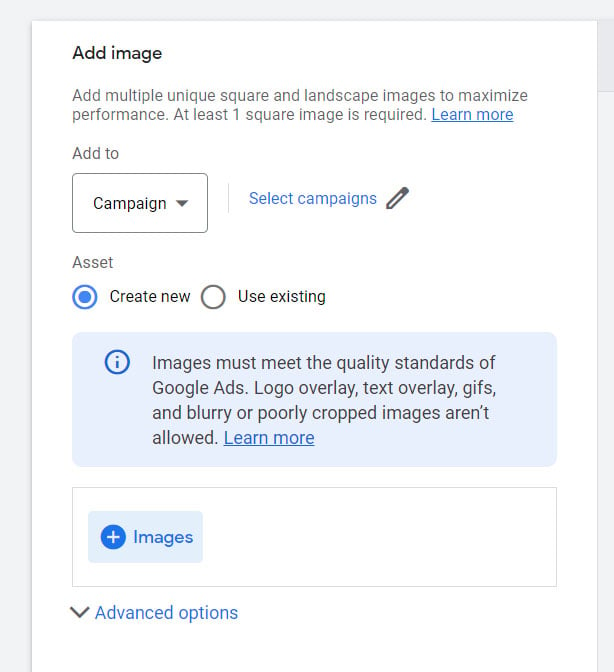
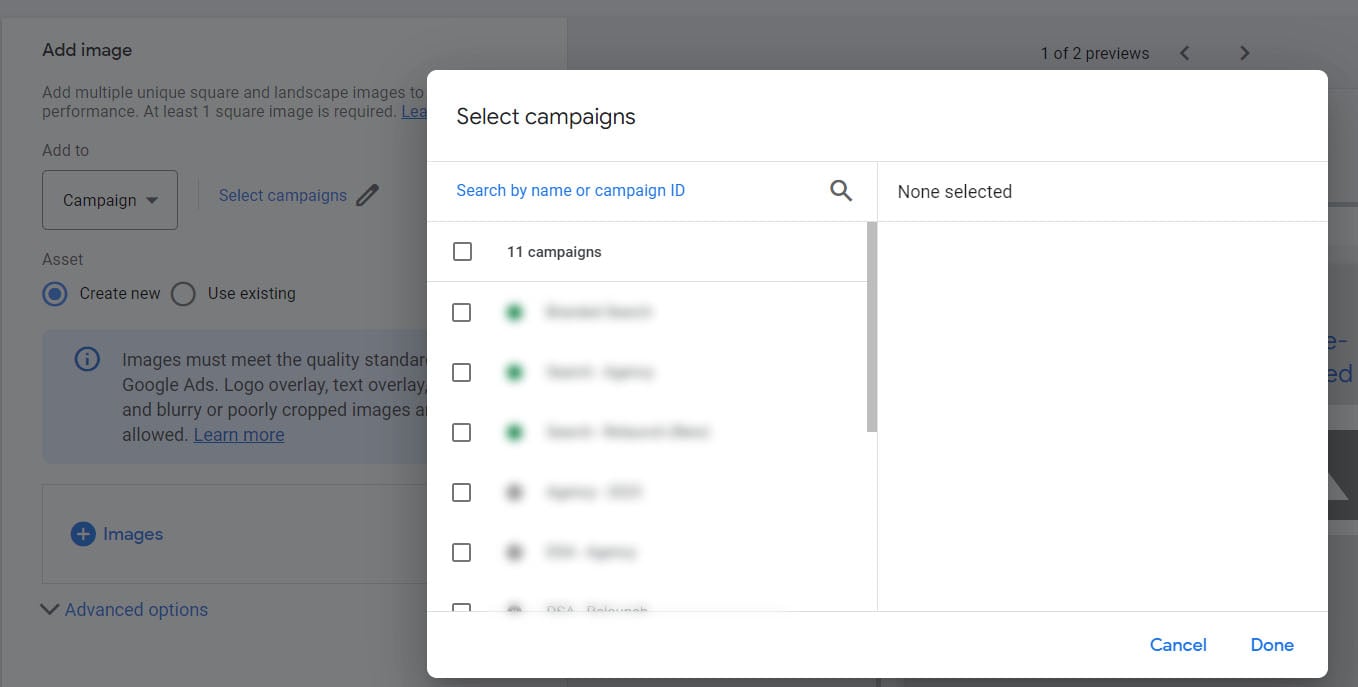
To add images, click on the plus (+) button. You can choose to Create New or Add Existing images.
A pop-up asking you to choose at least 1 square image will show up. You can choose to upload your images manually, ask Google to scan your website, or select them from your Asset Library. You can even use free stock images provided by Google.
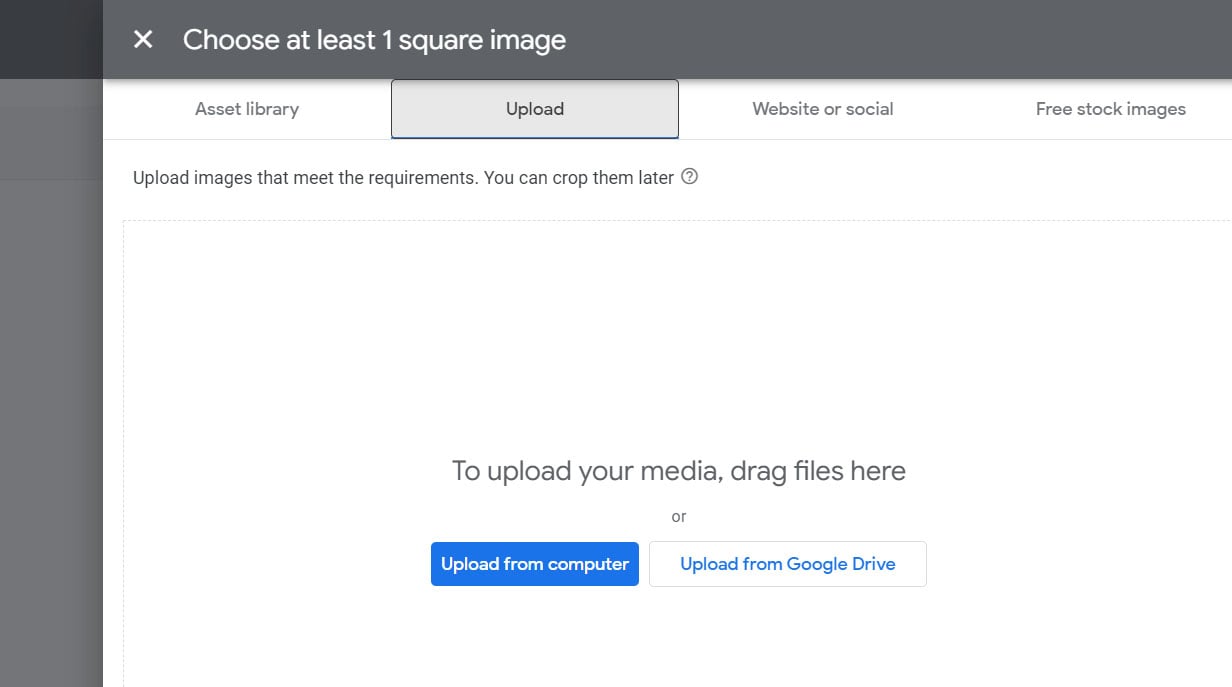
Once you’ve added all the images that you want and are ready to apply them to your campaigns or ad groups, click Save. These images will now appear under Assets and you can start monitoring their status—whether they’ve been ‘Approved’ or still ‘Under Review’.
Once they’re approved and running, you’ll start seeing performance data next to these image assets such as Impressions, CTR, Average CPC, Cost, Conversion Rate, and Cost/Conversion.
How many image extensions for Google Ads?
You can upload a variety of up to 20 high-quality images per campaign or ad group for your Google Ads image extensions. They should be relevant to your keywords and best feature your products and services.
How Image Extensions Impact Ad Performance
Image assets let advertisers upload rich, relevant visuals to complement their text ads. If you have compelling visuals for your image extensions, they can help drive performance for your ads.
“Even if you don’t have a physical product to showcase, image extensions are still relevant to utilize. Even adding your logo or an image from your site that highlights your service can be relevant, eye-catching, and improve your Quality Score on the system where every bit helps.”
– Felix Remennik, former senior sales manager at Google
Google highlights three particularly important benefits to advertisers who use image extensions in their ads:
Increased visibility
Imagine a SERP full of text-only search results, except for one ad that has a captivating image with it. Your eyes would naturally be drawn to that ad amidst the sea of words and other ads facing you. This is what happens for almost all users, too. Numerous studies have already shown that visuals are more powerful than text in powerful business communication, learning, and memory recall. Compelling visuals compared with powerful text content best drive your message home.
Higher Click-Through Rates (CTRs)
Google reports that as of March 2021, there is an average 10% increase in CTR when image assets show with their mobile Search ads.
An AdCore study in August 2022 using Extension Impression Share (EIS) as a key metric showed 19% EIS for classic image extensions and 27% EIS for image extensions that were social proof related, which translate to 42% growth for social proofing extensions. The study also showed overall decreases in average cost-per-click (CPC).
A TravelBoom marketing case study showed a 127% increase in image CTR and an 18% overall CTS increase when image extensions were used alongside their ads.
More engagement
Image assets extend Search ads to new platforms such as YouTube Search through Google’s Search Partner Network. This increases the chances for more engagement with your ads.
Since how people define something as emotional starts with the visual cues they receive, and since engaged customers are people who have an emotional connection with a brand, using image extensions with your ads increases the chances of more and better engagement. If you can keep your customers engaged from the very first interaction through your Google Ads image extensions, then you have more chances to guide them towards conversion, helping promote your brand to others, and sparking brand loyalty.
Optimizing Image Extensions
The key principle in using and optimizing image extensions is that they must be aligned with your campaign structure. When a user clicks on your image ad and can’t find that image, product, or service in the landing page you send them to, you’ve just created a bad user experience for them.
If the ad groups in your campaign advertise different products or services and the images don’t carry over well across these different products and services, it’s best to set your image ad extensions at the ad group level. Image extensions at the ad group level allow you to create more relevance to the content, keywords, and focus within that particular ad group.
However, if all ad groups in your campaign promote the same product or service and your image assets are relevant to all, then you can apply your image ad extensions at the campaign level. Image extensions at the campaign level are faster to implement. Just make sure they are relevant to the overall campaign.
A/B testing images
Find out what works best for you by experimenting with different visual styles such as product imagery, lifestyle imagery, and other creative visual presentations of abstract concepts.
Essentially, product imagery or classic photography is best when your main goal is to help customers understand your product, its features, and its benefits. Lifestyle photography brings an element of aspirational living to your products, using people and props to help customers imagine using your product in their daily life.
It’s best to conduct A/B testing on which works best for your brand and your products/services.
Measuring image ad extension performance. You can use the “Assets” page in your Google Ads account to check how many clicks and impressions your ad asset has generated, what its related costs are, and other key statistics. Use the “Account level automated assets” page to view more specific data for your ads with account-level automated assets. Ad asset statistics are available for ads appearing on Google Search, Google Search’s partners for mobile, and in some cases, the Google Display Network.
AdCore checks in, though, with a caveat: generally, Google Ads metrics that show on the extensions’ performance reports are related to the ad and not the ad extension itself. So, it recommends segmenting the click type instead to view the extension performance. It also recommends computing for the Extension Impression Share (EIS) which is the number of impressions of the extension divided by the number of total search impressions.
Other best practices in using Google Ads image extensions. Here are other best practices to optimize your use of Google Ads image extensions:
- Images should be eye-catching, appealing, with a single focal point. It should not be “noisy” with so many other things going on in it. A quick visual scan should show what they are about.
- Keep images simple, clear, uncluttered, relevant, and centered on the core product being advertised.
- Avoid using images with white backgrounds. The most successful images have no backgrounds so they blend more naturally into the native SERP, allowing the product to stand out.
- Create image assets for your priority campaigns and groups then use dynamic image assets for faster adding of images to the rest of your ad groups.
- Add three to four unique images to the extension using the different sizes/ratios Google requires. We recommend at least two unique images per extension, so you can do A/B testing on them to see which images and sizes perform better.
- Also, try using different versions of your images such as experimenting with different angles, backgrounds, and placements.
We recommend that you implement image ad extensions as soon as they are available for your ad account. If you need specialist support to set up engaging visuals for your ads that make them stand out against your competition, let our Google Ads experts help you.
What are Dynamic Google Ads image extensions?
If you don’t have time for Pay-Per-Click (PPC) management and audit but still want to use Google Ads image extensions, then you can use Dynamic Google Ads image extensions which are automatic extensions that require minimal supervision.
Dynamic image assets use machine learning to automatically choose the most relevant images from your ad’s landing page and add them to your ad. If your landing page doesn’t have useful images for your image ad extensions, you can choose images from your social media campaigns or use free online stock images.
The Google algorithm creates them for you using the information from your landing pages, the queries that your website shows for, your account’s historical data, business settings, and other sources for your site that it has on its system. You can’t edit dynamic image extensions, though, since they’re “automatic”.
To turn Dynamic Google Ads image extensions on (or off), on the “Automatic Extensions” feature from the bottom of your Google Ads account’s initial Extensions page. From there, click on “Advanced Settings” from the three dots on the top right of the page to set individual automatic extensions on or off. Once you opt-in, Google adds images from your landing pages to their related ad groups in your campaigns.
FAQs
Should I use image extensions in Google Ads?
Yes, if you want to increase the chances of higher visibility, CTRs, and engagement for your text ads on Google.
Where do image extensions show in Google Ads?
They usually show on the right side (from the viewer’s vantage point) next to your ad’s headline, description, and URL on the Google SERP.
Should I use dynamic image extensions?
Yes, especially if you don’t have time to attend to the detailed demands of PPC management and audit. We recommend creating your unique image assets for your priority campaigns and ad groups, then using dynamic image extensions for the rest.
If You Already Have It, Use It
Why waste a free advertising feature if you already have it? If your account meets all of Google Ads image extensions requirements, the image assets functionality should already be enabled for your account.
Why waive your chances to increase visibility, CTR, and engagement for the products and services you advertise in Google Ads when the image extension feature is just waiting for you to use it? Use it now.
Let our pre-vetted Google Ads experts help you manage not just your ad extensions but entire campaigns so that you can be profitable in 2024 despite the complexity of the paid media channel.