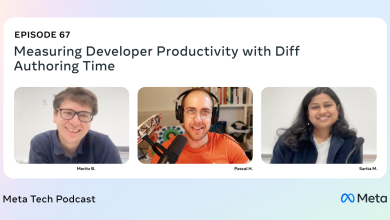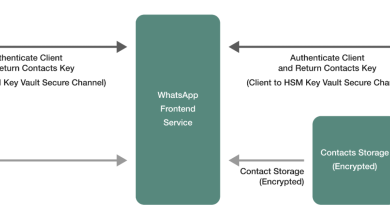Everything You Need To Know About Facebook Ads Analytics In 2024

For business owners, advertising on Facebook and using Facebook Ads Analytics can be overwhelming. On top of the day-to-day demands of the businesses they already manage, they have to learn how to use Facebook to advertise effectively and analyze their advertising campaigns meaningfully from Facebook Ads Analytics’ data.
If this is your experience, too, then you’ve come to the right place. In this post, we will guide you in understanding Facebook Ads Analytics and how you can use it to drive your business’ growth.
What is Facebook Ads Analytics?
Facebook Ads Analytics is information collected from data resulting from the performance of Facebook ads or ad campaigns that businesses run on the social media platform.
When you run ads on Facebook, you need to examine how those ads are performing based on your advertising goals. If you just keep running ads, but you don’t study the data that result from your ads’ or ad campaigns’ performance, then you are just throwing your precious advertising spend to the wind.
Why Use Facebook Ads Analytics When There’s Facebook Insights?
Facebook Ads analytics should not be confused with Facebook Insights.
Facebook Insights lives within your Page and is just for your Page. It gives you – as the name describes – Insights into your audience demographics and their engagement with your Page. It provides you with data on Facebook Page reach, post-performance, and other statistics limited to your Facebook Page. It helps you understand your audience better so you can craft better content and more effective ads for them when you invest in Facebook Ads.
Facebook Ads analytics lives within your Facebook ad account and is mainly for your paid ads. It collects micro-level data from your Facebook Page and Facebook Pixel to show how people interact with your page and website over time based on your paid ads’ performance. It helps you see whether your ads are worth it when compared with the impacts they create for your business and guides you in making your ads worth your ad spending.
For instance, with Facebook Ads analytics, you can see not only how many people commented on your Facebook post, viewed your landing page, and then made a purchase, but you can also compare how many leads you got from an ad against the cost of the ad so you’re aware of how much it costs you to acquire a lead.
If you use the Facebook Pixel for your website, it can show you your shopping cart activity – whether people are completing their purchases or simply leaving items on their carts and then abandoning them. You can also see which call-to-action button attracted your visitors most, so you can use this button more.
With more information such as these from Facebook Ads Analytics, you can make better marketing and advertising decisions, tweak and improve your ads and ad campaigns, and significantly increase your leads, customer engagement, conversions, revenues, and return on investment (ROI).
Note that the standalone Facebook Analytics tool was officially discontinued by Facebook on June 30, 2021, three months before Facebook renamed itself to Meta Platforms, Inc.
Facebook Ads Analytics has now morphed into the Meta Business Suite (for your Facebook and Instagram business accounts), the Meta Ads Manager (for all your Meta campaigns, ad sets, and ads), and the Meta Events Manager (for your website, app, and physical store). Also, Facebook Insights is now Page Insights.
Still, old habits die hard. Marketers continue to call them together as Facebook Ads Analytics.
Importance of Facebook Ads Analytics
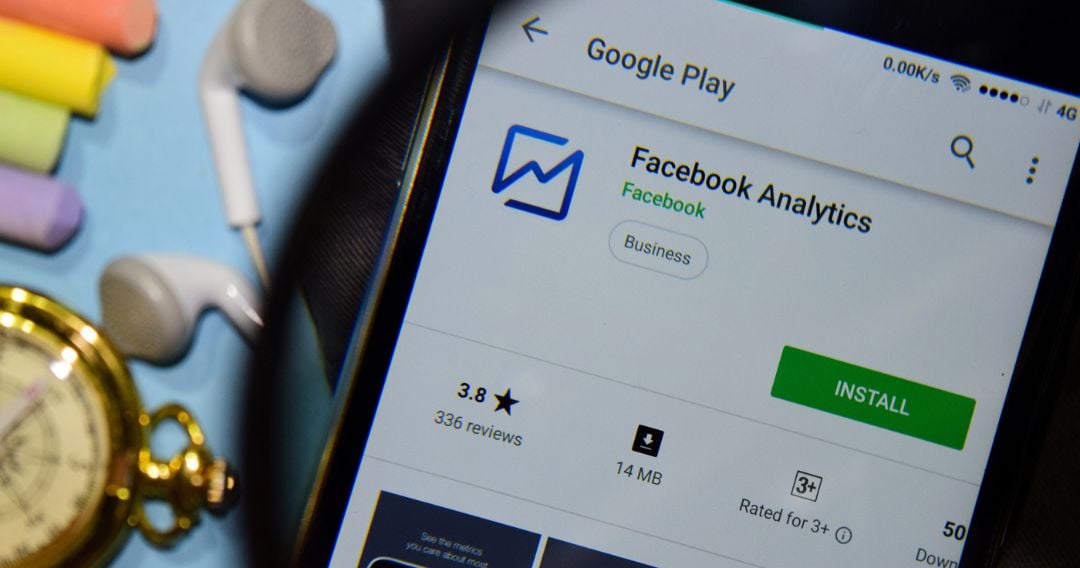
Considering how Facebook is the most used social media platform in the world, with 2.96 billion active users monthly, generating the highest ROI for advertisers with a low average cost-per-click (CPC) of $1.72 and a high average conversion rate of 9.21% across all industries – businesses can’t simply ignore Facebook.
If your business already has a Page and presence there, and you have invested or are considering investing in Facebook ads, then you must maximize your involvement by utilizing Facebook Ads Analytics to your business’ benefit.
This is especially vital in 2024, when Facebook’s latest algorithm updates have made organic reach difficult, making paid ads more significant for business growth and success.
Facebook Ads Analytics is important for businesses in three (3) significant ways:
1. It helps you understand your advertising performance over the long term.
You can create custom dashboards that feature your favorite reports, so you can quickly get to the information that matters most for your business. You can track users’ interaction with your brand so you can filter audiences for targeted marketing, identify behaviors driving retention, discover new ways to reach more loyal customers, optimize conversions in new markets, and more.
2. It helps you regularly compare your advertising performance using your selected metrics.
You learn how people engage with your business and what you can do to convert them on a larger scale. You can track audience drop-off vs. time of day or week, for instance, and use this data to improve conversions.
You’ll learn key information such as engagement, reach, impressions, fans’ growth, page views, best posting time, and most effective post types– then compare all these over time. From the in-depth analysis, the tool provides, you can improve and refine your marketing and improve your ROI.
3. It helps you learn from and improve your advertising performance to scale your business over time.
You learn how to build a better and more relevant audience for your marketing campaigns. As you keep studying and learning from your analytics reports and using this to finetune your marketing and advertising strategy and campaigns, you’ll get better at both understanding your real audience and improving ad performance and results, positioning you for scaling your business over time.
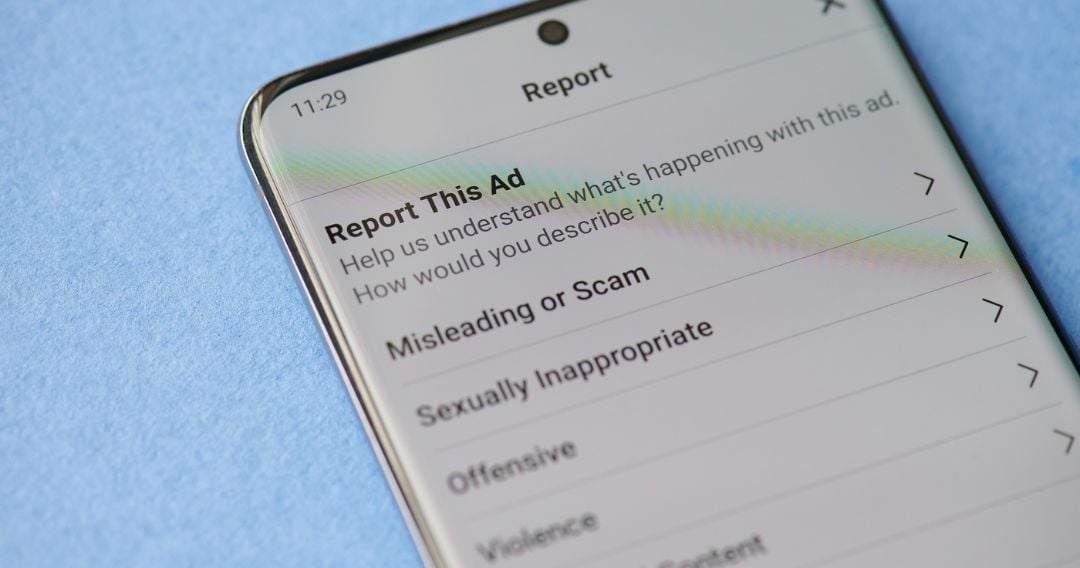
Meta Ads Manager is a Facebook tool that enables you to create and manage your ads. You can create ad campaigns, manage multiple ads at once, and see how each ad performs.
You can view, change, and see results for all your ad campaigns, ad sets, and ads within this tool. A campaign is a series of ad sets and ads that combine to attain a single marketing objective, such as generating leads. Ad sets contain one or more ads. An ad is a single advertisement. At the campaign level, you select an ad objective to define your marketing goal. Meta Ads now offers a new set of six (6) campaign objectives to choose from: app promotion, awareness, engagement, leads, sales, and traffic.
If you don’t have Ads Manager set up yet, follow these steps:
- Go to Account Overview.
- Add your payment method.
- Create or connect your existing Facebook Page.
- Verify your business email.
After this, you’re all set to create an ad, run it, and watch how it performs in your Meta Ads Manager.
What is Meta Ads Reporting?
For every ad you run on Facebook, Instagram, and other Meta technologies, you can view its performance results through Meta Ads Reporting in your Meta Ads Manager.
Meta Ads Reporting lets you create, customize, export, share, and schedule reports on your ad performance based on the metrics you choose. It provides you with information to manage all your ad campaigns and create recurring emailed reports, as well as custom reports with breakdowns, filters, sorting, and other advanced customization functions.
For example, if you want a weekly report to see how your ad is performing based on specific groups of people organized by their age, gender, or location, you would use Meta Ads Reporting to customize what audiences and ad metrics you would like to see in the report. You would also use it to create the recurring report and schedule it to be emailed to you and your team weekly.
How to access Meta Ads Reporting metrics
From your Facebook business account –
- Go to Ads Manager.
- Click Campaigns, Ad Sets, or Ads.
- Click View Charts. This opens the results side pane, where you can see a visual representation of your ads’ performance. If you hover over the campaign, ad set, or ad you want to review, a View Charts link will appear in a line under your selection.
- Click on this link for an expanded view of the campaign, ad set, or ad you selected. This expanded view shows you the Demographics, Delivery, Performance, and Platform results.
Demographics. This chart shows how your ad performs across different ages and genders. By scrolling over each section of the chart, you will see the individual results for each age group or gender category.
Delivery. This chart is available only for reach and frequency ad sets. It shows the predicted and delivered value for Reach, Impressions, and Amount Spent.
Performance. This chart shows the number of people who click on your ad, the number of people you reach, and the overall cost of your ad. Scrolling over the line chart will show you the individual results for that day, as reflected in the chart.
If you want to change the metrics you see in the charts, click Customize Metrics in the top-right corner and select the metrics you want to view. Note that performance data isn’t instantly available after you’ve run an ad, so expect a short delay before you see the metrics reported. These are normal delays.
Platform. This chart shows your individual ad’s performance across different placements on Facebook or Instagram, depending on the ad’s eligibility to appear on these platforms. From this chart, you’ll see where your ad is receiving the most delivery. If you click the dropdown menu, you will also see where your ad appears on desktop and mobile devices.
Facebook Ads Metrics at the Ad Set and Ad Levels
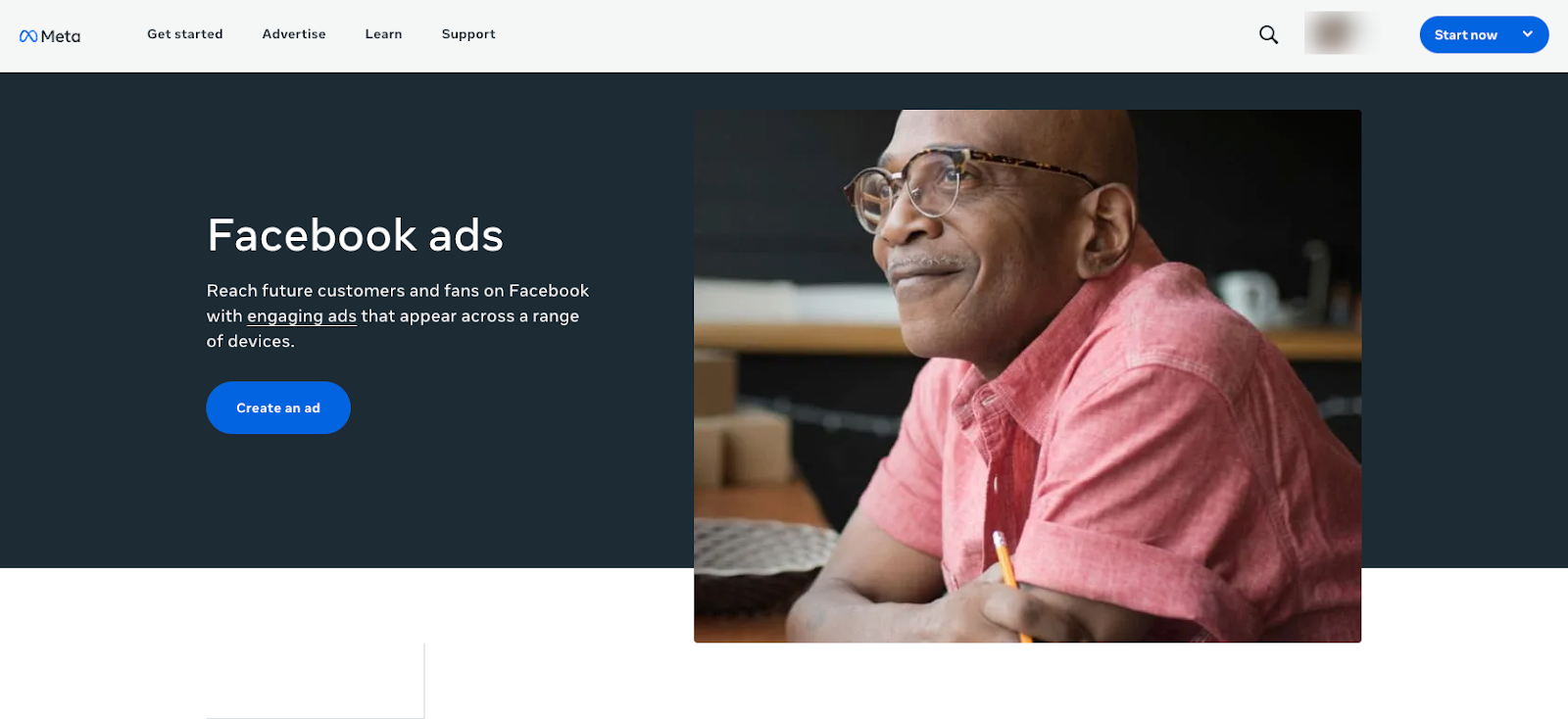
At the ad set and ad levels, Meta Ads Reporting provides additional columns to help you analyze the performance of each of your ads. These columns and their corresponding metrics shown are:
- App engagement – shows the cost per app install, app engagement, and more
- Bidding and Optimization – shows settings such as bid strategy and last significant edit, and metrics such as budget, results, cost per result, and more
- Carousel engagement – shows all Clicks, unique Clicks, click-through rates (CTRs), costs-per-click (CPC), and more
- Cross-Device – shows metrics such as mobile app installs, cost per install, and more
- Delivery – shows delivery status, frequency, reach, impression, cost per mille (CPM) or cost per one thousand ad impressions, and more
- Engagement – shows Page Likes, link clicks, CPCs, and more
- Messaging Engagement – shows Messaging conversations started, Messaging replies, and more
- Offline Conversions – shows Offline leads, conversions, purchases, and more
- Performance (default column) – shows settings such as bid strategy and last significant edit, and metrics such as reach, frequency, impressions, and results
- Performance and clicks – shows metrics such as budget, reach, frequency, cost per result, and more
- Targeting and Creative – shows settings such as Headline, Body, or Link, and metrics such as reach, frequency, cost per result, and more
- Video engagement – shows duration video metrics, milestones, ThruPlays, and more
Similar to the Ads Manager view, you may also customize Meta Ads Reporting with additional columns and metrics you choose.
Creating Custom Reports
To create custom reports of your ad performance, you can use Meta Ad Reporting’s breakdown, metric, and filtering tools.
Breakdown
You can customize the way your information appears in your reports by breaking them down by Level, Time, Delivery, and Actions.
By Level, information can be broken down into Campaign, Ad Set Name, or Ad Name.
By Time, information can be parsed by day, week, 2-week, or monthly periods.
By Delivery, information can be shown by Age, Gender, Country, Region, Platform, Time of Day based on ad account time zone, or Time of Day based on the viewer’s time zone.
Breakdowns in the Delivery category show you more information about who your ad was delivered to. In viewing your data, you can select Media Type to view by type of media (image, video, both image, and video) in your ad.
If you refine your report to show geographic information, the data reflects where people were located when they saw your ad, depending on how you set your location targeting – whether by Country, Region, or Designated Market Area/DMA. DMAs are based on Nielsen’s designated marketing regions in the United States.
For conversions, all conversions that Facebook isn’t able to attribute to are labeled as “Uncategorized.” For offsite conversions, available Delivery breakdowns are Age, Gender, Country, Impression Device, Platform, and Placement.
You can select Platform & Device to see how people interacted with your ad on a specific platform such as Android, iPad, or iPhone.
You can also combine different breakdowns from different categories to show additional levels of information. For example, you can select Age (under Delivery) and Day (under Time) to see what age group interacted with your ad most and when they interacted with it. However, you cannot combine breakdowns from the same category.
By Actions, information can be broken down by Conversion device, Carousel card, Video view type, and Video sound. These are the types of actions taken by viewers as a result of your ad.
Metrics
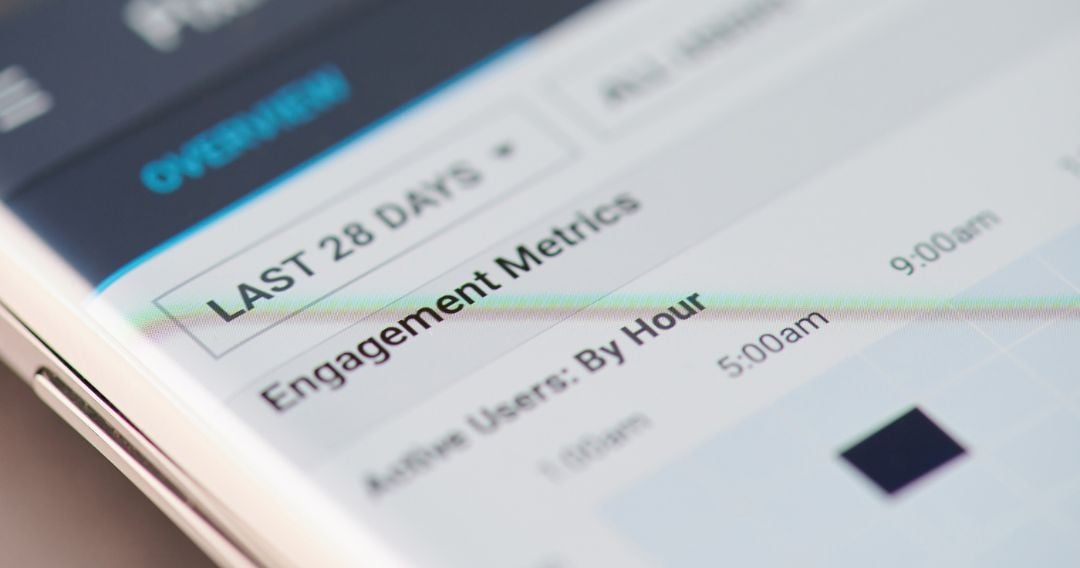
You can also customize your report information from a list of all metrics that Facebook provides, which includes Conversions, Engagements, Performance, and Settings.
Conversions show Adds to Cart, Adds of payment info, and Donations.
Engagements show Page engagements, Photo views, and Post saves.
Performance shows Reach, Impressions, and Delivery.
Settings show Objective, Ad Set budget, and Campaign budget.
Filtering
You have access to the same filtering capability Meta Ads Manager has. By default, it shows Had delivery, which shows ads that have been delivered with at least one Impression. To further filter your report, add filters in the Search and Filter box above the table.
You can also edit your reports by following these guidelines from Facebook.
Understanding the Reports
Making sense of your reports essentially boils down to identifying patterns and trends that you see over time and, from these insights, optimizing your ad campaigns for better performance.
But, if you’re new to this, it can be daunting not knowing where to start.
Your Account Overview page is a good place to start, as it shows you a summary of your ad account activity and opportunities to improve your campaign performance.
On the right, below your ad account name and ID, you will find basic information about your account, such as the number of active campaigns, the amount spent, and the current balance of your account spending limit. You can also see the percentage of your budget spent over the last seven days (which Facebook considers the Learning Phase).
Account Overview organizes information and guidance to help you address campaign health, understand performance, and implement optimizations. Your dashboard displays:
- Ad limits – shows a progress bar with the current total of your active ads as you approach your Page’s ad limits.
Running too many ads at once can hurt performance as fewer ads exit the learning phase and more budget is spent before Facebook’s delivery system has optimized your ads’ performance.
So, for advertisers’ own good, Facebook has set ad limits per Page from 250 ads (for small to medium-sized Pages advertising less than $100,000 in their highest spending month) to 20,000 ads (for the largest Pages advertising $10 million or more in their highest spending month).
- Alerts – shows urgent items that you need to promptly fix in your account, such as ad rejections and payment method expirations
- Campaign Trends – shows high-level campaign insights featuring trends in your campaign’s primary metrics, such as the number of Page Likes for engagement campaigns or the number of ThruPlays for video view campaigns
- Tasks – shows any pending account setup tasks that may improve your ad performance. If there are any tasks, Facebook notifies you and guides you on how to complete the tasks.
- Recommendations – shows Facebook’s suggestions for you to improve your campaigns
- Access to a Meta Marketing Pro – an access point to learn more about Facebook strategies where you can even speak to a dedicated Facebook Marketing Pro (limited to certain audiences)
Alerts and Recommendations appear only when there are any that are relevant to your ad account.
For example, if you’re running multiple ads sets delivering to similar audiences, Facebook will notify you of the audience overlap and link you to the concerned ad sets so you can make changes to them. Audience overlap can lead to fewer desired results, as you’re basically entering the same ad auction to deliver to the same group of people.
If this happens, Facebook will give you recommendations on how to address the issue and improve your results, along with links to additional resources.
For more detailed campaign performance metrics, select Ads Reporting from the menu icon (a column of three horizontal lines) on your Ads Manager page. To return to the Ads Manager campaign table, select the campaign page icon (it looks like a table).
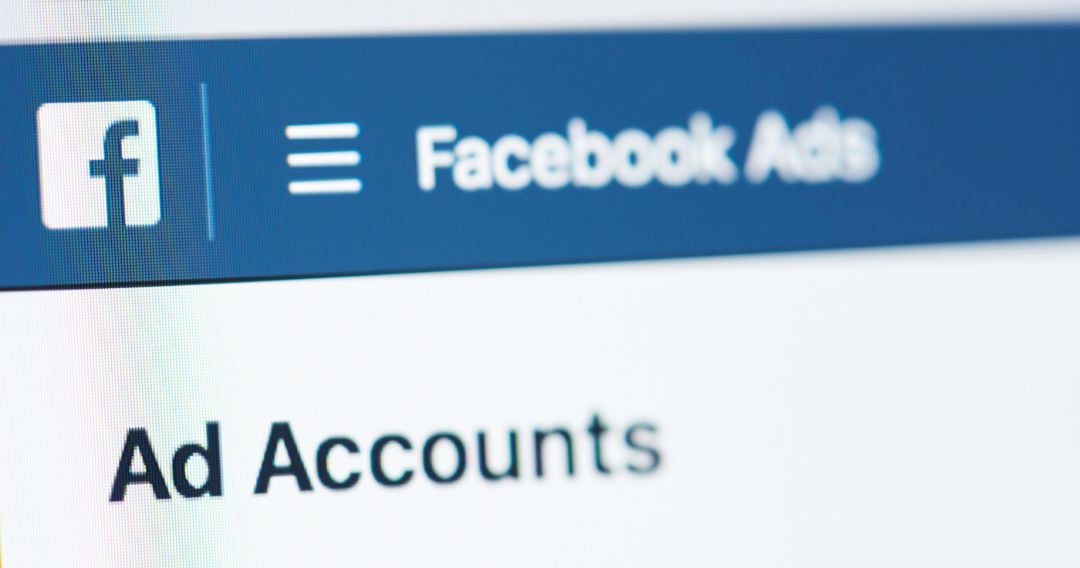
You can use the information and insights you gain from Facebook Ads Analytics using Meta Ads Manager to create Facebook-specific reports. You can also build an overall social media report that tracks the performance of all your social media accounts using third-party Facebook Analytics tools.
Here are five (5) top recommended tools:
1. HootSuite’s Analytics tracks in detail your Facebook data along with results from your other social media accounts. This simplifies your social media analytics work and saves you time. You can compare aggregate results across different networks and understand better what your audiences expect from you in each network.
If you just want to focus on your Facebook results, HootSuite’s Facebook Analytics dives deep into all the important metrics that matter to your business. You can create and export custom reports or schedule them to be emailed to you and use the sharing options to share them with your team.
HootSuite’s Facebook Analytics also shows you a heatmap that tells you exactly when your audience is likely to be online and provides you with recommendations for the best time to post based on your engagement goals.
HootSuite has a free account option that can connect to three (3) social networks and allows 30 scheduled posts per month. The Professional account option covers one user and 10 social profiles, with a $500/month ad spend limit through the platform. It’s priced at $29 monthly, billed annually.
2. SocialInsider’s Facebook analytics tool gives you a full overview of your Page’s performance, including what’s working and what’s not. You can track all the meaningful metrics such as demographics, reach, impressions, followers’ growth, posts’ evolution, and more.
You can also use this information to improve your Facebook strategies by comparing and benchmarking them against top competitors, influencers, and players in your industry.
Pricing is $99 monthly for social media managers and $169 monthly for agencies, with custom packages to suit customers’ specialized needs.
3. AgoraPulse provides publishing, monitoring, social media reporting, and team collaboration for Facebook, Instagram, LinkedIn, and YouTube.
Its Facebook analytics tool is similar to Facebook Insights, but it’s easier to work with and provides additional social media reports not found in Facebook’s native apps, such as average fan profiling and post recommendations. Facebook metrics such as organic reach, paid reach, total reach, clicks, and the number of engaged users are also available on this app.
AgoraPulse enables you to see what type of content performs better on Facebook, as well as detect major Facebook trends and post insights.
It has a free trial, and then pricing starts at $99/month.
4. SproutSocial is a Facebook analytics tool that helps you analyze and track trends on social media to ensure that your content resonates with your audience and stays relevant. It includes analysis, social media reporting, and competitor comparison with industry averages on Facebook.
You can manage multiple Facebook Pages at once, plan your content, engage your audience, and measure all your efforts in this single platform.
With SproutSocial, you can discover the types of campaigns that are working in real-time and take steps to adjust them accordingly.
It also has a free trial, with pricing options ranging from $99 to $249 monthly.
5. SocialPilot is a social media scheduling and analytics tool for increasing brand awareness and traffic. It was built specifically for “growing businesses that are fed up with and have spent too much on the big-name solutions,” according to its website.
Its Facebook ad analytics feature enables you to generate more leads, boost engagement, increase conversions, and achieve your Facebook marketing goals.
You can measure your Facebook ads’ performance relative to other sources, pages, and accounts that the tool also analyzes. So you get a more accurate picture of where your brand stands in the world of social media.
SocialPilot also enables you to customize, schedule, and discover new content for your Facebook Page/Pages. It also offers white-label solutions for agencies.
Free trials for each pricing package are available, with packages priced between $30 and $150 monthly.
Facebook Ads Expertise
If all these have helped you understand Facebook Ads Analytics better and how it can support your business, but you’d rather not invest your precious time and energy in doing it yourself or building an in-house team to do it for you – you can also consider hiring Facebook Ads specialists.
Toptal’s Facebook Ads Experts are pre-vetted consultants and verified talents who have worked with the world’s leading brands such as Facebook, Google, Twitter, Airbnb, Visa, Pokémon, and Wish.
Find your Facebook Ads Expert here
Future Prospects
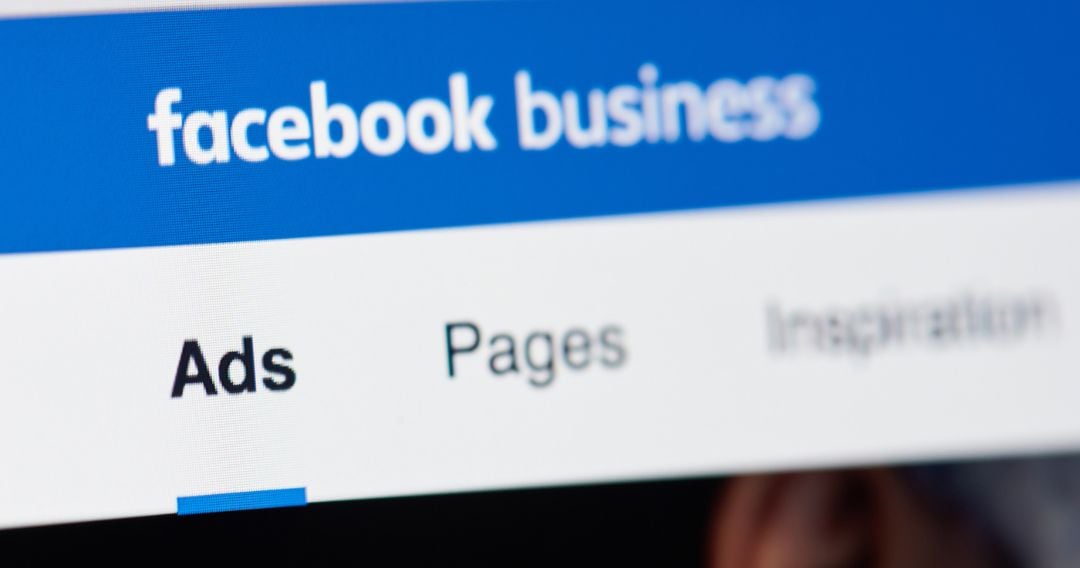
For businesses and marketers serious about business growth, Facebook isn’t optional. Its potential advertising reach is 2.08 billion people. With Facebook ad prices falling from data challenges related to iOS updates and third-party cookies, there is a huge opportunity to reach specific audiences interested in your brand at lower ad rates.
Simply placing ads on Facebook is not good marketing, though. You have to conscientiously study how your ads perform and what they are teaching you about your audiences, so you can communicate with them better. You have to pair your advertising with the correct and effective use of Facebook Ads Analytics.
Now that you understand better how Facebook Ads Analytics work and how it can help your business, your only decision is whether to employ it yourself, train your people to use it by trial-and-error, hire a Facebook Ads specialist full-time on your team, or outsource it from a pool of pre-vetted, verified talent and achieve your marketing goals faster.